Why there is no sound on the TV when connecting a PC via HDMI
There are different types of desktop connection or laptop to tv, the most progressive and easy to carry out is to connect the HDMI cable to the products. Some users complain that with such a connection of household appliances, the sound on the TV is often not reproduced, although the cable was connected according to the instructions and according to all the rules. Why there is no sound on the TV, despite the reliability of HDMI?
Content
Sound output setting
The TV image is beautiful, but the sound is not audible when connected - it can only be heard from the computer’s speakers, the speakers’s TV is silent. Many people leave everything as it is, but it is better to bring the connection to a logical ending - adjust the sound and enjoy the comfort.

Using the remote control, we check whether the sound is really not output from the laptop: press the button to increase the TV volume, but nothing happens. Need to check contact in connectors - if everything is in order there, then the sound setting on each product is repeated.
How to setup? In the taskbar of any computer there is an audio icon, you need to move the cursor and click once with the right mouse button, a section will appear where we select the option about playback devices -> open it. A registry appears, listing all devices that transmit sound from a computer, find the name of the connected TV in it -> open its menu, then click "Properties" -> check the box next to the caption use default. In many cases, if the sound when using the HDMI connection is not transmitted to the TV, then after the manipulations made, the TV speakers will consistently reproduce the transmitted audio range.
Laptop does not see TV
There are options when when you connect a computer, the TV does not appear in the list of connected devices for transmitting sound. It turns out that the laptop does not see its speakers, and, accordingly, there is no sound on the TV. Required reboot the productwithout disconnecting the cable. After the end of the process, its dynamics should appear in the list, only they can be inactive. How to make your TV active, we have already described above - repeat the settings, the TV speakers will sound qualitatively.
When the laptop is difficult select priority connectionAlso, the sound via HDMI often does not work. Try to disconnect from the PC all devices except the TV - the situation should return to normal.

Select the playback source
The operating system (OS) of Windows, when any external device is connected to the laptop, automatically detects that the sound comes through this connected source. In some cases, the OS does not perform these actions, so you can assign TV playback devicethrough which it is necessary to transfer a sound number to it.
Attention! Before proceeding with the settings - check again whether the Mute function is on on the TV.
How to tune the laptop to the desired source? We give detailed instructions:
- click on the speaker icon in the taskbar and select the section shown in the photo;
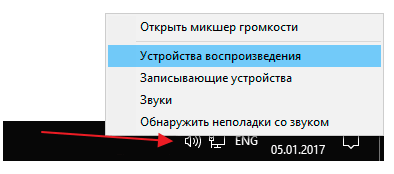
- in the opened window for settings with a list of all connected devices, select our TV listed, point to the cursor and right-click, then select the default use option;
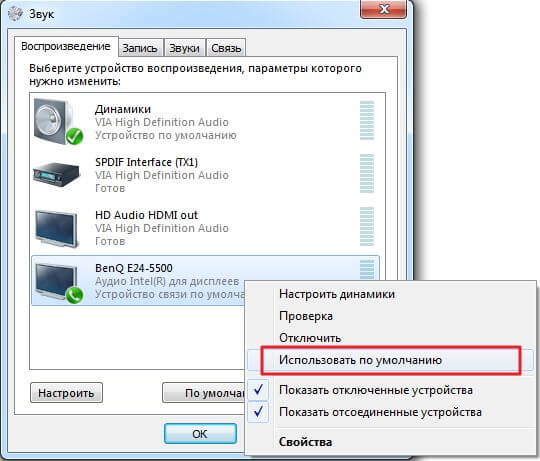
- save your actions -> apply -> ok.
If your TV is not in the registry, hover the cursor on the free space, right-click once and check the box next to “Show disconnected devices”. In the list that appears, we are looking for our TV, to which we are going to output sound.
Hardware problems
This problem is in second place in terms of prevalence and manifests itself in such moments.
- Wire fault for various reasons, including mechanical properties. There may be a partial impulse or other defects inside, so it does not transmit the audio signal.
- An adapter was used that does not transmit a stable sound signal due to poor-quality manufacturing — cheap analogs sometimes do not have the contacts needed to transmit sound.
The cable, made in China, does not inspire much confidence, although all products from the Middle Kingdom, made at the official level, have a normal quality, but artisanal fakes are not excluded. Sometimes even a new cable may have factory defect, or part of the connector oxidized due to improper storage. This may well be the reason why there is no sound on your TV when connecting HDMI. To adjust the entire system, you need to go back to the store and change the poor quality product to a good product.
Update drivers
Outdated “firewood” can be another reason for the lack of sound via HDMI on the TV. You can find out if you installed or updated drivers on a laptop through a special system installed on any computer:
- click on the "clave" at the same time Windows + R in the line "Open" write devmgmt.msc -> OK;
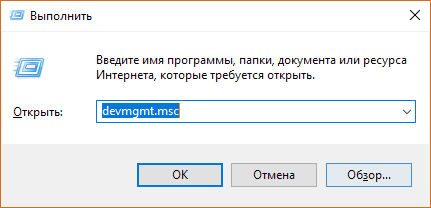
- the dispatcher opens, at the top we find “View” -> put a tick in front of “Show hidden devices”;
- open the “Sound, gaming and video devices” item, when the computer’s audio card is in this list, it means - drivers for HDMI are not included -> we do, as shown in the photo, in order to activate them.
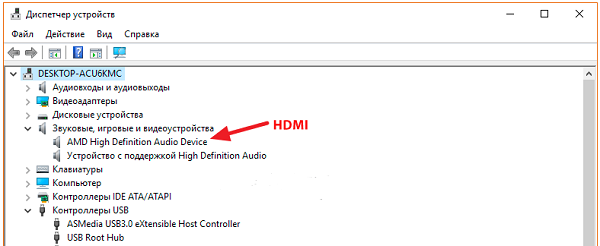
If there is one sound card in the registry, then we load the drivers for the video card, taking into account the necessary option for us to transmit sound to the connected TV. We go to the official websites of Intel Corporation or NVIDIA, download the latest drivers for the video card,then install them on a laptop and activate, with the need to include manual adjustment mode and among all the listed versions note HD audio driver.
Important! The HDMI audio driver has this name only on the NVIDIA video card, other manufacturers will have a different name.

After installation, we reboot the laptop for the changes to take effect, and make a new connection of the computer to the TV.
NVIDIA Controller Configuration
How to output sound from the computer to the TVwhen there is a NVIDIA graphics card on the laptop? Such complex devices have built-in sound controller, his work is adjusted only through the own menu of an activated player, which users use to view movies. The problem of how to connect a sound should disappear when you enter the system through a special menu and check the box next to NVIDIA High Definition Audio, which means that these sound settings are used by default.
It should be noted that the HDMI cable today is the most common and progressive method of switching devices. In addition to the laptop and computer, you can use it to connect other devices. Learn more about connecting to your TV. DVD player, Ipad other tablets.

/rating_on.png)
/rating_off.png)












