Methods of setting up digital channels on Samsung TVs
Modern high-quality digital television has entered our lives - now virtually every home has the latest TV, many of which are equipped Smart features. However, intelligent technology requires certain skills in handling: it can be difficult to understand its settings. Often, users ask the question: how to set up channels on a Samsung TV - the most sought-after brand of the Korean concern.

Autotuning
Setup of digital channels is carried out independently or the master from the center of service at the first connection. On Samsung TVs of various models, such actions are performed in the same way, and do not take a lot of time: even an inexperienced user will spend no more than 10 minutes on this. Proper setup of the channels on the TV allows you to watch the image with excellent quality.
You can set up your Samsung TV automatically or in manual mode - it depends on what generation of TV is in your home. On modern models, the broadcasting is organized using a special tuner, it easily connects to the antenna jack and helps to set up digital television (read more about connecting digital set-top box). So, devices, equipped with smart tv function, able to do autotune. To do this, follow these steps:
- select the menu item "broadcast";
- double-click on “auto-tuning” in the opening windows;
- after pressing the start button, select the search mode — full and launch the scan mode.
At this stage, the setting of digital TV can be considered complete - now the TV will independently search for available channels and store them in memory.
Attention! If you have lost channels, then you need to adjust the frequency with a special CAM modulewhich is activated in the TV menu.
After completing all the settings for digital television, check the quality of the transmitted signal visually. If for some reason the channel has not been activated - go through all the points again.
Manual Channel Algorithm
How to set up digital TV on older models? To carry out the operation manually, press the Menu button on the remote control - you need to further customize, strictly following the order of all the instructions.
- Choose Channel -> Antenna item, which we change to Cable.
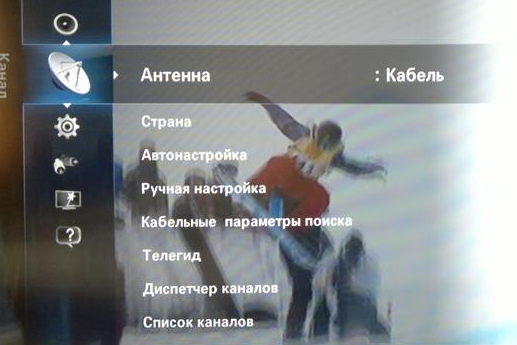
- In the “Country” submenu, the system will request a PIN code - enter four digits of 0. If there is in the list - we put Russia, no - others or Eastern Europe.
- Next, go to the cable parameters section, if it is not in the main menu, then you need to search in auto settings - some Samsung developers have set up this way.
- Open the above section, insert the parameters: the beginning is 298000 KHz, the ending is 362000 KHz, and the rest are already inserted there.

- Open the autotune: if you use only digital TV, then enter the digital, you can install analog channels or digit + analog -> click on the next.

- The search mode opens - we write network -> search. When the automation finishes its actions, all the configured channels will appear -> press the OK button.

- After the search in the automatic mode, all channels that cable TV has are saved, but the system will show only those that you have chosen.
- It is very convenient to delete extra channels: open Channels -> dispatcher -> select unnecessary or several at once using the yellow button on the remote control -> Tools on the remote or delete it on the TV screen.
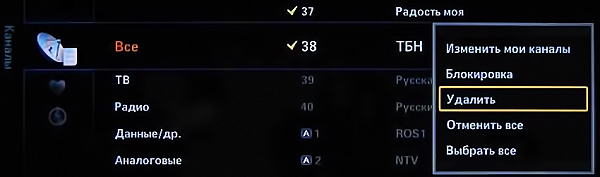
After the required confirmation of actions, the channels will be deleted.

On smart TV, deleting is done this way: on the remote control, find the key labeled Smart Hub, which means the hub of the system, press it, and the list of channels will appear on the screen. At the top right, find the edit section and follow all the prompts.
We tried to tell you in great detail how to set up digital channels on various Samsung TVs. If a image quality is mediocre - check the correctness of the cable connection from the antenna or its integrity, this will help improve the television signal. You can also try choose another antenna. For clarity, here is a video of how to tune digital TV:

/rating_on.png)
/rating_half.png)












