How to clear a paper jam in the printer
You urgently need to print an important document, and an unpleasant sign pops up on the screen: paper is jammed, or an indicator flashes in red on the front of the printer, which notifies you of an error. The device has jammed the pages, a failure has occurred, and the work has stopped. What to do if paper is jammed in the printer, how to pull it out neatly and without damage? We will try to understand this issue and find out how to fix the problem of paper jams in the printer.
Content
Causes of stuck
So why does this failure occur? In fact, there are many reasons why a sheet of paper may remain in the printer. If you know in advance about possible problems with office equipment, most of them can be easily avoided.
- Low quality paper - this is probably one of the most common reasons. If you purchased cheap paper, use old, previously used sheets, then be prepared for the possible consequences. Products of low quality can easily be damaged and be “eaten” by printing equipment.
- Damage to paper pages: wrinkled edges, tears, bends very often lead to the fact that the transmitting mechanism of the printing device chews them.

- Increased paper moisture. If the paper was stored improperly (in damp, in a room with high humidity), or you have spilled something on it before, be careful: the sheets can stick to each other and get stuck as a result.
- On the contrary excessive dry paper. Due to static voltage, sheets easily electrify and begin to stick to each other.
- Very thin or thick paper, inappropriate standard, which requires a certain brand of printer. Before using the printer, study the information on which density sheets it can receive.
- Foreign objects inside. Sometimes the smallest clerical debris (paper clips, caps, brackets, pencil lead, dust, etc.) can get into the interior of the equipment; this will also sooner or later lead to disruptions in work.
- Normal wear and tear rotating rollers, their mechanical damage, and other violations of the rules for working with the printer.

How to remove the jammed sheet
If the problem in the printer still arose, and the precious pages zazhevalo, we offer step-by-step instructions on how to fix the trouble.
- First you need to turn off your print device. from power supply. It is possible that during the paper removal process you will need to reveal the internal design of the device — for example, check the paper feed rollers. If the printer remains connected to the mains, there is a considerable risk of electric shock, and it’s better not to joke with electricity.

- Cancel all jobs queued for printing.
- Some models of office equipment, such as Canon, Xerox 3010 and Laserjet 6L, after disconnecting from the power source, immediately feed the paper to the receiving tray. If this does not happen, try re-enabling and disabling the device.
- Often, printers do not have the function described in the previous paragraph (for example, HP machines). Then you need to flip the cover, which covers access to the internal parts of the printing device. Assess how deep the jammed sheet is.

- If a significant part of the sheet is located at the very beginning of the paper feed roller, then it is recommended to pull it out. against the movement of the rotating rollers. Gently take the sheet by both edges and slowly pull it out of the printer.
- It happens that the paper is jammed already at the exit from printing. In this case, we have to pull the sheet in the direction of the rollers. Laser printers need to get a cartridge before this, as it prevents access to the pressing mechanism.

- After you have taken out the paper, make sure that it has not been torn, and that a piece of the sheet has not remained inside. Again, we connect the printing device to the power supply, inspect the power and ready to work indicators. They are usually located on the front of the printer. If a LED blinks red, and the problem still remains, try to pull out and then reinstall the cartridge.
- If the paper is damaged during the extraction process, the rotating rollers should be carefully examined. To do this, carefully, slowly disassemble the printer, taking out the removable elements and the ink cartridge. Ensure good lighting when viewing the inside of the device.Find the rest of the paper and carefully, grasping the edge, remove it. Do not forget to rotate the pressure roller.

Extraction nuances in different printers
Keep in mind that different types of printers have slightly different troubleshooting methods.
Inkjet
The design of inkjet printers is designed in such a way that it will not be possible to gain access to the rotation rollers - they are securely covered with a cartridge. Before operation, you must disconnect the printer from the power supply. You should not disassemble the printer yourself if you are inexperienced and are not familiar with its internal mechanisms. Especially it concerns those cases when the paper is not completely removed, and part of the sheet is “chewed” by the device.
In such a situation, assign a solution to the problem to qualified service center specialists.

However, some manufacturers facilitate the operation of their equipment. For example, HP’s inkjet models have developed a special encoder strip sensor. With its help, the position of the carriage at the start and finish of the print is determined. If a paper jam has occurred and the printing process has stopped, check that the sensor is OK.It may be clogged or mechanically damaged, as a result the printer cannot complete printing. To ensure that the operation resumes, wipe the encoder strip sensor with a cloth moistened with alcohol. A jammed piece of paper is best to remove.
Laser
The above instructions on how to pull out the paper is also relevant for laser-type printers. Everything is much simpler here: laser printers, unlike inkjet ones, need not be disconnected from the power supply and switched on again. Most importantly - do not pull out the page abruptly, jerk, otherwise it may break. Modern models of laser printers (for example, Epson, Brother, and others) complete a guide that describes how to solve this problem for a specific model. You can also make settings for the loaded paper.

Continue printing
If you managed to pull out the jammed sheet, try turning the printer on again, doing the so-called "reboot". Most likely, the printer will continue printing from the point at which the jam occurred. The page will be printed again, and then the printing process will resume without any difficulties. Check again that all pages are printed.
If after restarting the printer does not continue to work, then start printing again by selecting the necessary settings.
Basics of proper work
How to avoid such situations? You need to properly load the paper into the device.
- Try not to print soft, torn, low-quality paper, as well as the one that has already been used.
- Do not put too much or, conversely, too little paper.
- Do not litter the inside of the device with pages. with metal objects, for example, paper clips and staples.
- Use sheets of optimal thickness, format, and quality, depending on your printer model.
- Do not send a pack that is too thick for printing.
- Before loading the paper, flick through the stack, check for any dents, tears and foreign parts. It also helps to avoid effect «electrification» and magnetization.
- Insert the sheets straight, without tilting the tray.
- If paper is jammed regularly, we advise you to take the device to a service center and find out the cause of the breakdown.
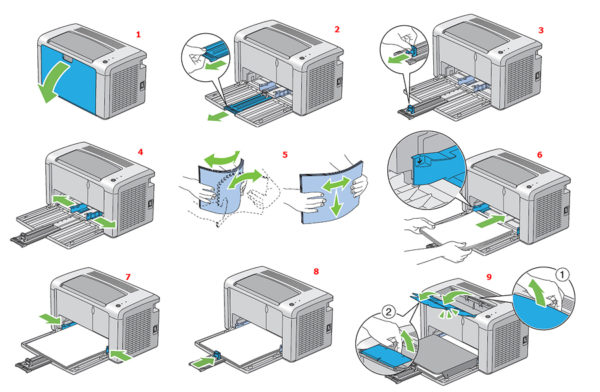
How to load paper in the printer
When paper gets stuck in the printer,we feel uncomfortable - what if a sudden failure completely stops the operation of the printing device? In fact, everything is not so scary - now you can find a detailed guide to practically any printer model, what to do if damage occurs. It remains for you to carefully follow the attached instructions; rules of work with office equipment and use paper of acceptable quality, and then your printing does not hurt.

/rating_off.png)











