What to do if the printer does not take the paper
A very common problem is that after sending a document to print, the MFP and printers do not grab the paper. This periodically occurs in both laser and inkjet devices, various models of hp, epson, samsung and others. To get rid of the problems of this kind, you should first determine the cause of their occurrence. Often the problem is associated with minor software failures, the use of paper of inappropriate quality, the wear of the rollers over time and the ingress of various objects inside the printer. Such problems are usually eliminated very simply, with their own hands, without the help of specialists.
Content
General testing of the printer and software
You should start checking the printer with an assessment of its performance and the presence of failures in the software.Immediately you need to find out whether rotation of rollers. To do this, proceed as follows:
- include device;
- after waiting for its preparation for work, the green indicator should light up;
- then send the document for printing, thus there will be a sound caused by movement of the carriage, rotation of an axis;
- if everything is normal, then the sheets should be printed, there were no software failures, the mechanism is operational.

Paper capture rollers
When after connecting to the network and pressing the power button on the xerox, brother, canon or any other model, the corresponding indicator does not light up, it is better to contact the specialists.
The same should be done in the absence of practical experience in the repair of such equipment.
Also, the assistance of service center professionals will need to resort, if after sending to print rollers and carriage do not move. But first you can try to reset the settings to eliminate the possibility of software failure. To do this, do the following:
- make the inclusion of the printing device to its full readiness for work;
- completely disconnect the power by disconnecting the appropriate cord;
- wait about 15 seconds;
- plug the cord into place;
- supply power, while the printer should earn automatically, if this does not happen - press the corresponding button;
- print a test document using the control panel for this purpose or by pressing a button of your choice for 4 seconds (this does not work on all models).
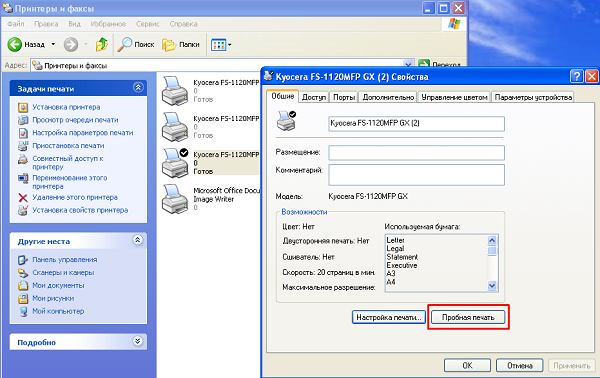
If the parts (roller, carriage) begin to move, and the verification document is printed, then you can work further. The cause of the failure in this case was caused by a failure in the control program. When everything works, and the paper does not enter at all, or the sheets are taken only half, then the reason should be sought, carrying out a further check.
Paper check
Another common reason why a printer does not take paper is low quality last. To troubleshoot in this case, do the following:
- remove previously inserted sheets from the tray;

- remove dented and damaged;

- check the compliance of the paper by size and density (80 g / m²);
- level 20 sheets, knocking their faces on the table;

- load the pack into the tray until it stops, adjusting its position by the guides;
- send the test file to print.
If the document is normally printed, then the reason is found, you can continue to work in the usual way. In case of failure, other probable problems should be considered.
Checking the rollers and cleaning them
With continuous use of the printer, the rollers wear out or become dirty, the feed mechanism begins to fail. Cleaning do according to the following algorithm:
- disconnect the printer from the power supply;
- if the rollers are available, then they are wiped with a cloth dipped in clean (distilled or filtered) water, and when it is difficult to get to them, they are used for cleaning cotton swabs;

- after the procedure, the printer collect and connect to it;
- then make a test printout.
If sheet feeding has not started, the process can be repeated again.
Alcohol for wiping the rollers is not recommended. Water from the moistened sticks should be well pressed.
In case of repeated failure, it is necessary to process rollers composition that increases the elasticity - this should help for a certain time. All work should be done, as in the usual cleaning of contaminants, but using a regenerating fluid.The market sells products that perform both the function of cleaning and recovery. Their use will reduce the time of the entire procedure.

Cleaner for cleaning rubber rollers Platen Cleaner
Roller wear is the most problematic case.. In this case, the way out is to replace them. On your own you can try 2 ways to extend the life of the rollers:
- turn them over so that less worn areas become more damaged;

- remove the rollers and wrap them with tape or tape to isolate the electrical connections.

The first option is possible due to the uneven load on the parts during operation, because of which the parts facing the tray wear out faster. Opposite areas remain more whole. If you increase the diameter of the roller by winding it, then it is enough to make a maximum of 3 turns and install this part in place.
The considered methods may prolong the possibility of using the equipment for some time, but it will be necessary to make a replacement after some time.
It should be noted that after such manipulations, print quality is often reduced. If you carry out the replacement yourself, it will save.
Foreign objects inside
One of the possible reasons for the printer not grabbing paper or making it bad may be the ingress of foreign objects inside the device. To get them, do this:
- turn off the power supply of the printing technology;
- remove the paper and remove, if possible, the feed tray and the output tray;
- in the laser printer take out the cartridge;
- opening all covers, inspect the device for the presence of foreign objects, and if they are revealed, remove them;

- assemble the printer;
- insert paper into the tray (20 sheets are enough);
- include device;
- print a trial text.
Getting inside can also cause problems small pieces of paper. When detecting scraps, be sure to remove. In the event that an unsatisfactory result is obtained, it is required to carry out repair work further.
Driver Setup
A printer or multifunction device does not take paper even in case of changing the settings of the drivers responsible for printing documents. The steps to fix the problem in this case are as follows:
- opening any text file, go to the print window;
- they choose the device used;
- using the tab "Options" set the type of paper used, the sizes of sheets;
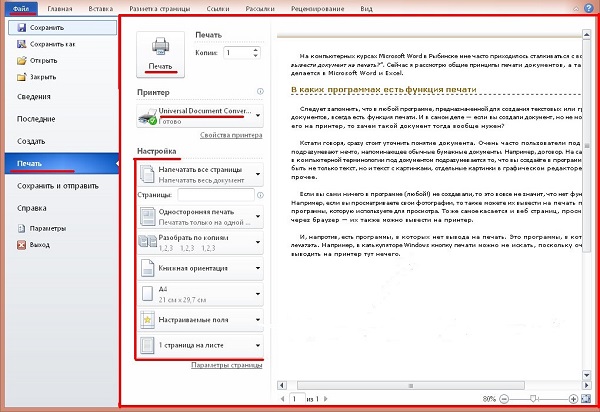
- save the changes made;
- perform a test print of the selected document.
In addition to the problems discussed, there are others. It should be noted that if you insert photo paper in the tray, and in the print window set its usual type, the feeder can also work intermittently. It often happens that any parts break and need to be replaced. Also, sheets are not automatically captured when installed. manual feed optionor the corresponding button is pressed. This is eliminated by selecting the appropriate feed mode in the print window menu. The above options are the most typical. If the problem after all the operations done remains, then the only way out is to contact the service center.

/rating_off.png)











