Fix the inverted image on the projector
When showing a presentation or viewing other multimedia files, many users encounter a situation where the image on the interactive whiteboard is shown upside down. How to turn the received image on the projector, and why does it turn over at all?

Causes of the problem
This can occur for 2 main reasons.
- For whatever reason itself equipment is in the wrong position. As a rule, this situation is typical for school classrooms and conference rooms, where the device is suspended from the ceiling and fixed with special fixings so that it is not possible to turn it over. Setting in this case can be carried out using the control panel.
- Lost the settings apparatus. Device configuration failures are quite common. A characteristic feature of this cause of the malfunction will be a distortion of the projection on the interactive whiteboard, but not on the computer.Setup can be made both from the control panel, and from the case of the equipment.

Projector setting
Regardless of the cause of the malfunction, the adjustment of the parameters of any projecting apparatus will be as follows:
- go to the system menu of your device;
- go to the tab “position” or “positioning”;
- depending on which way the projection is turned, select the appropriate command.
Most projectors have a function of rotating the image not only 90, but 180 degrees.
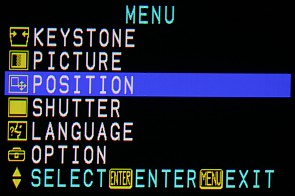
Benq
Adjusting the display of pictures in BenQ devices is different in that most models have a system menu. not translated into Russian. To rotate the image 180 degrees:
- press the menu / exit button on the control panel or on the device case;
- go to the setup tab;
- select line projector position or setting;
- in the menu that opens, click on the front ceiling.
After carrying out the above actions, the image on the projector will turn over 180 degrees. This setting can be made both to ensure that the inverted device correctly displays the picture, and to configure the new equipment.
Asus
Unlike other manufacturers, Asus company specialists to rotate the image suggest to perform the following actions:
- enter the main menu section by clicking the corresponding button on the control panel;
- go to the setup section;
- select the reset all option.
So you can reset factory settings devices, if for some reason they are out of order. If the collection in the display of the picture is not related to the configuration of the device, to rotate, you need to select the Projector Position column.
It is necessary to take into account the fact that, regardless of the manufacturer of the equipment, different models may have a different arrangement of the system interface.

/rating_off.png)











